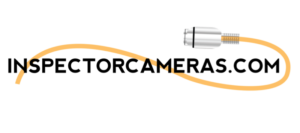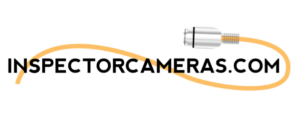This article demonstrates how to navigate the Record menu on the Scout 3-Pro sewer inspection camera. Inspector Cameras LLC. offers rugged, cost-effective inspection cameras (sewer and drain camera models) for home inspectors, septic system professionals, building maintenance technicians, and more.
The first column is the recording function. The first option you will see is the video size, which is 1080p. This is what we set the camera to when it leaves our operation center.
Click the down arrow where you can select the “Set the loop recordings” option. You can hit the OK button to adjust the timer for 5 minutes, 10 minutes, or 30 minutes. We always set this to 30 minutes. The loop recording is the length of the video before the video starts over again. Hit OK to save that setting.
The down arrow brings you to high compression, which is the video quality.
Next is the sound recording, which you can turn off or on. If you hit the OK button, you can toggle back and forth between having the sound on or off. We always set the control box to have the sound on when you first receive it. The down arrow takes you to the exposure level to adjust the video quality.